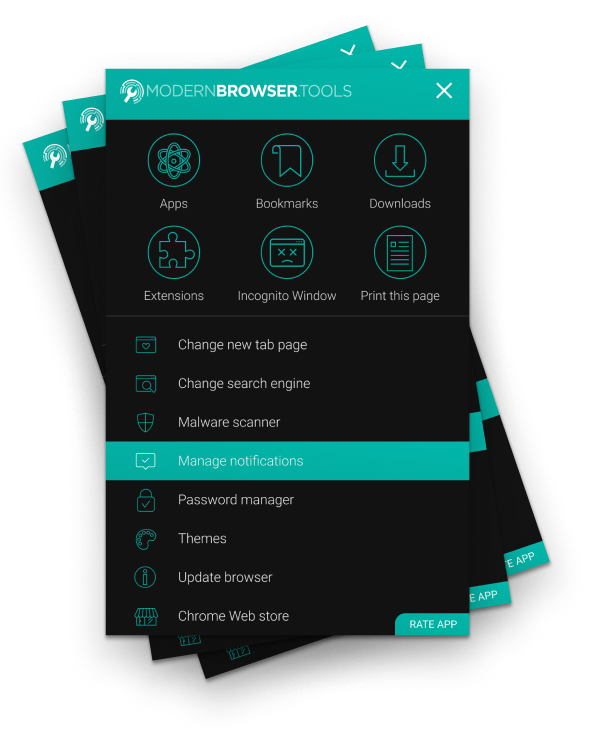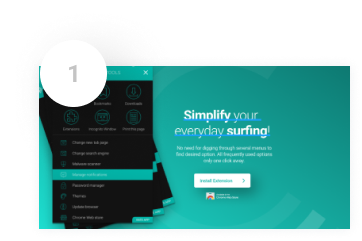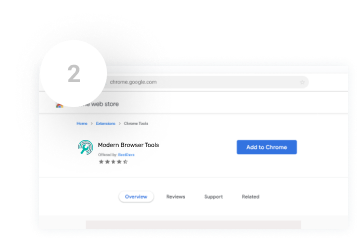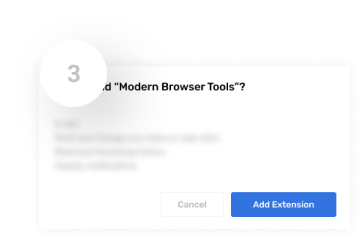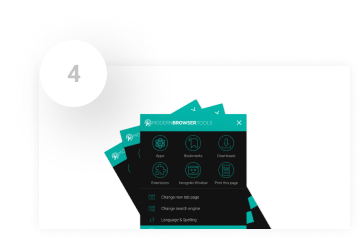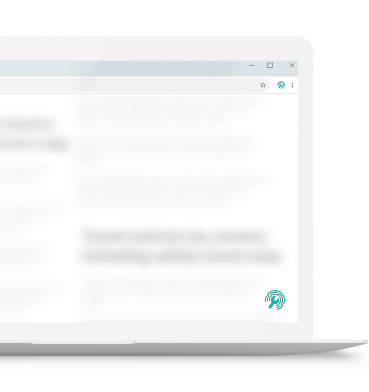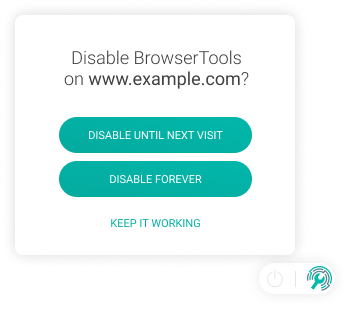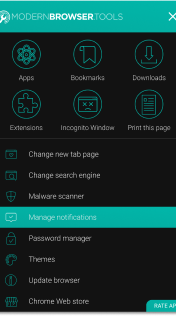What features come with a Modern Browser tools?

Extensions
Manage your extensions with ease.

Downloads
View all downloaded files from one place.

Open Incognito window
Don't want someone to find out what you were doing? This one is for you!

Apps
Find out which apps are installed and manage them from one place